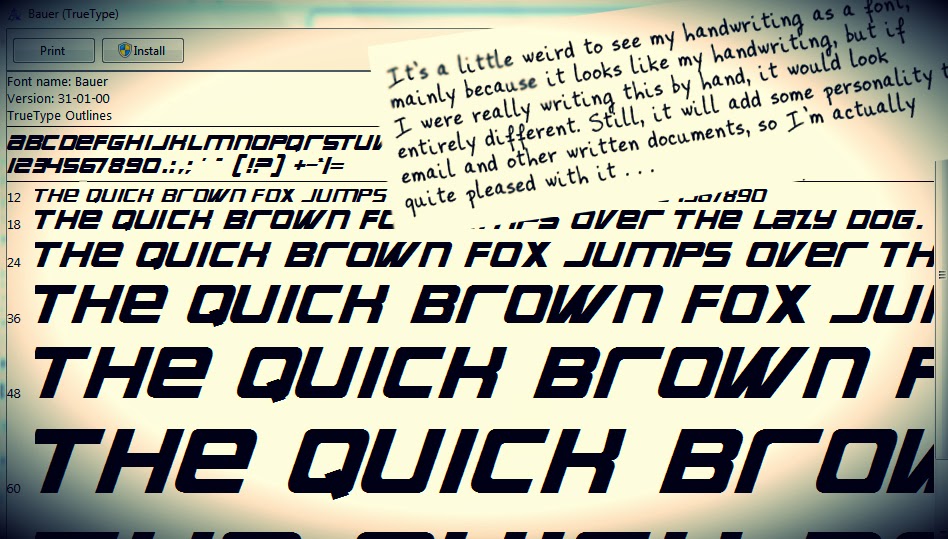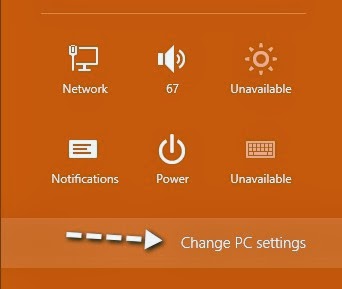Usually you might say Samsung galaxies are the highest-selling Android phone, but much of the talk peek is around the Nexus 5. Nexus devices are genuine because they don’t have some of Android’s biggest bugs.
These problems include a lack of official updates, manufacturer-created custom interfaces that slows down things and from the experience, and bloatware preinstalled by manufacturers and carriers.
Everything was fine so What’s a Nexus Device?
Google started the Nexus program with the Nexus One, which was a dope and wasn’t successful as they’d hoped. They also released the Nexus S, which was not extremely popular. The team started picking up the heat with the Galaxy Nexus phone, the most popular Nexus 7 tablet, and the Nexus 4 droid, which was sold out for months after being introduced and we are waiting for nexus 5
Nexus devices are custom designed by Google inc and relased for sale directly at Google’s Play Store, although they’re manufactured by other companies or manufacturers ( like LG for the Nexus 4, ASUS for the Nexus 7, and Samsung would make the Nexus 10.) Nexus devices are Google’s official indication and developer platform. Google’s Droid geeks(engineers) develop the images for Nexus devices and are responsible for releasing updates. With other Android devices, the geeks work on their own software. For example, Samsung is responsible for shifting updates to the Samsung Galaxies like notes. and 3 and they’re not near or fast as Google inc is. They also don’t support devices for as long as these can.
Nexus devices can allow easy bootloading+ unlocking, which makes it possible to install custom ROMs and root the device very easilyJ. They are planned for developers, after all.
Timely Android Updates...... updates on new things
When a new version of Android comes out say 4.4, it’s tested on these Nexus devices and then Google immediately updates them with the new version of Android. If you have a Nexus 4, you can easily troll knowing you’ll get first access to new versions of Android!. You won’t have to wait 6 months for your device’s manufacturer and carrier to let it out, nor will you have to install a community-supported ROM that may not work properly with all your hardware.
When Android 5.0 is released(obviously key lime pie), Nexus devices will receive it immediately. It won’t ever appear on most of the devices people currently own(nerdy galaxies!), and it probably won’t even appear on many new phones and tablets until 6 months or more
With another Android device, your device may be outdated from the moment it leaves the store and never receive an update. The goodies are- Google now offers access to development releases of Android to manufacturers so they can lend out updates quicker, but this doesn’t seem to have helped. Smart phones and tablets are still launching with Android 4.2 or .3 today, even though Android 4.4 has been out for more than three months.
The Android Update team, announced in 2012 to ensure all Android devices would receive updates for 18 months, was never mentioned again after its announcement, even though many Android manufacturers signed it on. Google and Android manufacturers made a promise, and promptly forgot all about it!.
#1 Android purified and geniune, No Skins or Bloatware
Nexus devices also offer a “purified Android” or “white and transparent Android” experience. They run Android as Google’s developers intended it, not as software engineers at Samsung, lG or other manufacturers intended it. Many people run Cyanogenmod(bloatware) on devices from other manufacturers simply to get a more vanilla Android-like experience on their hardware.
This means that you won’t find any preinstalled NASCAR apps or other junk apps carriers and manufacturers are currently adding to their phones. These apps are installed in the internal and take up most of the storage space, even after you disable it
These custom skins often hide Android’s cool n best features, like Google Now and the multitasking menu.
Some people may prefer these skins, so this is a matter of taste and tide
#2 Price$$$$
Price has also become a common factor while choosing it. In south America, smartphones are commonly sold on-contract and are very expensive if purchased off-contract.
Unlike most phones, Nexus phones are sold off-contract for very cheap prices. The Nexus 4 starts at $299 off-contract, and it’s made up at a fairly high-end hardware. If you want to avoid getting locked into a contract – for example, to use a prepaid carrier or just to shop to choose around for the best service – these phones are a great conga deal.
It’s a such a insane thing to buy off ,are so few other reasonable options for buying a high-quality phone off-contract.
#3 Android Manufacturers are done with it
The reason Nexus devices are so dope is because Android manufacturers are done with this. They offer devices running freaky outdated versions of Android, regularly drop support from recent devices, and are very slow to roll out updates. Their phones are sometimes packed with bloatware and custom skins that can’t be disabled. They don’t offer reasonable off-contract prices for people who don’t want to be locked into a contract with their carrier.
Nexus devices are the perfect. The Nexus 4 has a quite low battery life, the storage, or the best camera and doesn’t have LTE, which may be important factor to a geek like me and you. It has a glass back, which doesn’t inspire the most of us. But it does have the best Android software experience which is the only thing at heat.
Android should be a energetic platform with a variety of hardware choices. But, for many Android geeks who have been crumbled in the past by bloatware, bad custom skins, and lack of support, Nexus devices is the only final option.
Conclusion from the admin
i have a nexus with me and i enjoy the experience a clean and sweet software to be straight buy it for god sake its damn awesome from the tip to the updates