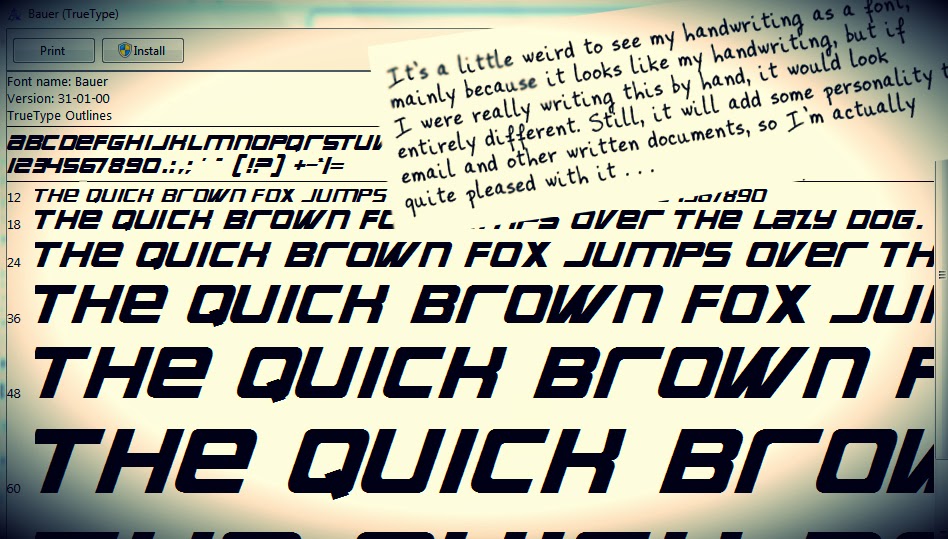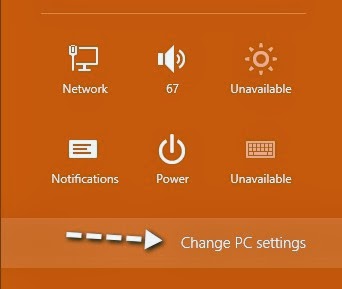we all have that one habit of curiosity to look into trolls, images and logos. Have you ever wondered about the font used in it? Then its the right tutorial. Recently i saw a logo of my friend’s blog legendary geeks you may have heard it while browsing pages it was a quite exquisite logo i wondered , it was a professional thing, rather than asking him about this i started to research on this days together and finally made this tutorial
SO let us begin with choosing the width image or logo
First of all download the image. for nerds- by left click select-“ save the image as” option and save the image
How To Recognize font in image-
Note up
Note the following tips while choosing the image or adjusting it
- · Try to get horizontal images not diagonal or something weird
- · Letters must probably around 100 pixels tall in your image
- · Make sure letters aren't touching each other.
- · Make the maximum 10 letters minimum 4
- · ideal max. size of the containing NO descends
- · 120 pixels x 1666 pixels
- · Ideal max. size of file containing
- · 160 pixels x 1250 pixels
- · Also make sure it is greyscale or background is white
Sneak up the snap
So let us start note the rule and get a image as i brought
Legeeks logo and converted it to a white background you can do this by going to Microsoft paint and select all and invert color by left click i have also removed the stick thing which was obviously not a part of the logo
We have got everything ready and now we need help of some internet
Internet is a vast network here i got hold of a company named my fonts where i used to sell and buy fonts
This is where I got the solution
Recently my fonts launched a page called whatthefont
WTF its a common term now!! But it means different here what the font provides a easy solution to all the images to find out the fonts used in it but how here’s the solution i am going to show you step by step tutorial to find out perfect font using it by your image
Steps to the success
#step-1 upload the picture to the app
Log on to
choose the image as shown in below screenshot:
choose a png or tiff both are better for the app and click on continue it redirects your tp the next page
#step-2: character selection
it would be a easy task if you know English!! Because sometimes the app might mislead the letter l to i or o to a only in specific fonts so this would be an important task to do in the steps
In the screen shot the app got it completely wrong as it is tough font i corrected it from 9 to s h to k etc and click on continue when you finish writing it choose the right letters because its the important thing for a font if you don’t know which letter ask the image holder
#step3- choose the right one
You will be redirected to the page where you are going to select the right font from the list there would also be keywords which are related to your logo as mine showed futuristic techno or any thing like that we know what is what and which suits the best and which would match exactly like the thing i got the font as bauer after getting the right font make a click on the font and you will be redirected to the page
#step4-get it at the right price
You will be directed to a buy page where you get all in one in info and details and price tag at the top so have you decided to buy it? Well mine it was 70$ so i decided to get it for free!?? Shocked or not i will get it at free by googling it and doing, i will show how i got it
Sub tut step –a
i have googled my font bauer and
These were all the sites where you have to buy things out but no money then scroll down i have a surprise
I got it in below some results the ffonts.net the coolest all in one site to get fonts for free of cost in this site i got my rar font package downloaded at my pc now to install it
Click and open the extracted file it’ll open a new window displaying a “ when fox jumped over.... thing” as shown in screenshot click on install button and confirm it and poof done
You can thank us or ask questions by commenting below!!
Conclusion
Hell yes We have the internet and power to control the world, with this app we can know the secrets of logos and conquer the graphic world
For more such exciting tutorials stay tuned @techknowblogging.com